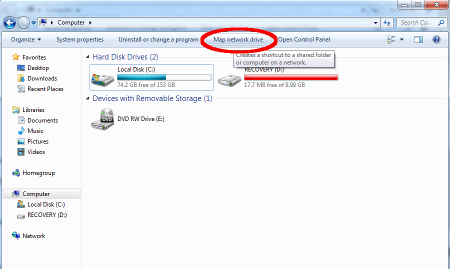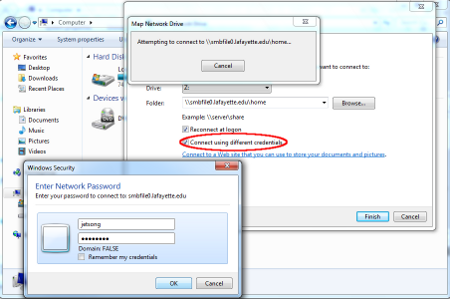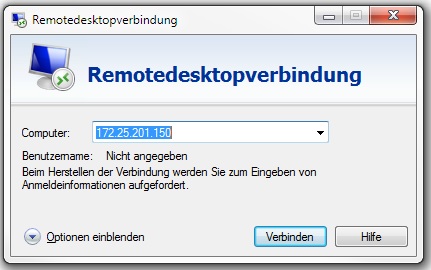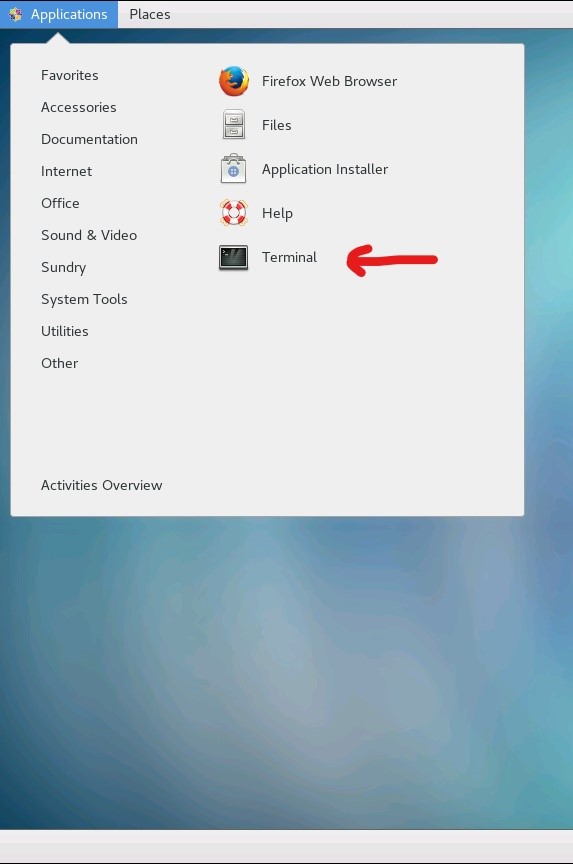Main Page: Difference between revisions
No edit summary |
|||
| Line 5: | Line 5: | ||
== Getting started == | == Getting started == | ||
* [//www.mediawiki.org/wiki/Manual:FAQ MediaWiki FAQ] | * [//www.mediawiki.org/wiki/Manual:FAQ MediaWiki FAQ] | ||
==[[ For new Staff ]]== | |||
===[[ Homepage entry under staff ]]=== | |||
{{:Homepage entry under staff}} | |||
===[[ E-Mail request for a uni-tuebingen.de address ]]=== | |||
{{:E-Mail request for a uni-tuebingen.de address}} | |||
===[[ Mailing list ]]=== | |||
{{:Mailing list}} | |||
===[[ User account CIN server (FIN)|Request for CIN server access ]]=== | |||
{{:User account CIN server (FIN)}} | |||
===[[ User account MEDPSYCH server (alteHNO)|Request for MEDPSYCH server access ]]=== | |||
{{:User account MEDPSYCH server (alteHNO)}} | |||
==[[ Homepage ]]== | |||
===[[ Homepage entry under staff ]]=== | |||
{{:Homepage entry under staff}} | |||
===[[ How can I post "Thesis & Jobs" on the homepage ]]=== | |||
{{:How can I post "Thesis & Jobs" on the homepage}} | |||
==[[ E-Mail ]]== | |||
===[[ E-Mail request for a uni-tuebingen.de address|Request for a uni-tuebingen.de address ]]=== | |||
{{:E-Mail request for a uni-tuebingen.de address}} | |||
===[[ Mailing list ]]=== | |||
{{:Mailing list}} | |||
===[[ Install certificate to use Outlook with the university e-mail ]]=== | |||
{{:Install certificate to use Outlook with the university e-mail}} | |||
==[[ File Server ]]== | |||
=== How use the CIN file server === | |||
====[[ User account CIN server (FIN) ]]==== | |||
{{:User account CIN server (FIN)}} | |||
====[[ How to access the CIN file server (FIN) ]]==== | |||
{{:How to access the CIN file server (FIN)}} | |||
=== How use the MEDPSYCH file server === | |||
====[[ User account MEDPSYCH server (alteHNO) ]]==== | |||
{{:User account MEDPSYCH server (alteHNO)}} | |||
====[[ How to access the MEDPSYCH file server (alteHNO) ]]==== | |||
{{:How to access the MEDPSYCH file server (alteHNO)}} | |||
==[[ Cluster ]]== | |||
===[[ How to access the CIN Cluster (FIN) ]]=== | |||
{{:How to access the CIN Cluster (FIN)}} | |||
===[[ How to access the matlab server (Johnlennon) (alteHNO) ]]=== | |||
==[[ VPN ]]== | |||
===[[ VPN for access to the CIN network from outside network/file server/cluster/RemoteDesktop (FIN)|VPN Client to access to the FIN/CIN building from outside (server/cluster/RemoteDesktop) ]]=== | |||
===[[ VPN for access to the MEDPSYCH network from outside network/file server/cluster/RemoteDesktop (alteHNO)|VPN Client to access to the Silcherstrasse (alteHNO) from outside (server/cluster/RemoteDesktop) ]]=== | |||
==[[ Requests ]]== | |||
===[[ E-Mail request for a uni-tuebingen.de address|E-Mail ]]=== | |||
{{:E-Mail request for a uni-tuebingen.de address}} | |||
===[[ Extension ZDV login and e-mail account|Extend E-mail address ]]=== | |||
{{:Extension ZDV login and e-mail account}} | |||
===[[ User account CIN server (FIN)|Server Account - CIN Server ]]=== | |||
{{:User account CIN server (FIN)|Server Account - CIN Server}} | |||
===[[ User account MEDPSYCH server (alteHNO)|Server Account - MEDPSYCH Server ]]=== | |||
{{:User account MEDPSYCH server (alteHNO)|Server Account - MEDPSYCH Server}} | |||
{{:FAQs}} | |||
Revision as of 18:07, 27 January 2016
MediaWiki has been successfully installed.
Consult the User's Guide for information on using the wiki software.
Getting started
For new Staff
Homepage entry under staff
If you want to be listed under Staff on the Homepage.
We get a new internet presence. In the moment we cannot add new staff.
E-Mail request for a uni-tuebingen.de address
Please fill out the request ( download request):
- Name - Birthday - Phone - Address - your signature!
and send it to (the original):
Fabian Weber Institut für Medizinische Psychologie Otfried-Müller-Strasse 25 72076 Tübingen
Mailing list
- We have a mailing list to send some mails to all people. Before you can send group mails, need to be put into the list.
- Register for the mailing list https://listserv.uni-tuebingen.de/mailman/listinfo/intern-mp
- Mailing List Adress: intern-mp[at]listserv.uni-tuebingen.de
- We have a mailing list to send some mails to all people working in the sleep labs. Before you can send group mails, need to be put into the list.
- Register for the mailing list https://listserv.uni-tuebingen.de/mailman/listinfo/belegungsplan
- Mailing List Adress: belegungsplan[at]listserv.uni-tuebingen.de
- We have a mailing list to send some mails to all people working in the animal group. Before you can send group mails, need to be put into the list.
- Register for the mailing list https://listserv.uni-tuebingen.de/mailman/listinfo/animal-lab-born
- Mailing List Adress: animal-lab-born[at]listserv.uni-tuebingen.de
Request for CIN server access
Create a User Account
first you have to create an account. Visit this site and feel of the request.
https://cin-11.medizin.uni-tuebingen.de:62443/uarequest/
Your group is AG Born. A few days later you get an email with your account infos!
Change Password and edit user information
If you want to change your password, follow this link:
https://cin-ldap/lam/templates/selfService/selfServiceSP.php?scope=user&name=default&page=passwordSelfReset
Request for MEDPSYCH server access
Create a User Account
You need an account to use a computer/access to server/VPN
First you have to create an account. Visit this site and feel of the request.
http://mp-web-form/user_request/
Forgot your password, account expired, etc
Send an e-mail with your problem to support-mp[at]medizin.uni-tuebingen.de:
Homepage
Homepage entry under staff
If you want to be listed under Staff on the Homepage.
We get a new internet presence. In the moment we cannot add new staff.
How can I post "Thesis & Jobs" on the homepage
We get a new internet presence. We cannot add new students, PhD candidates and trainees on the homepage.
Request for a uni-tuebingen.de address
Please fill out the request ( download request):
- Name - Birthday - Phone - Address - your signature!
and send it to (the original):
Fabian Weber Institut für Medizinische Psychologie Otfried-Müller-Strasse 25 72076 Tübingen
Mailing list
- We have a mailing list to send some mails to all people. Before you can send group mails, need to be put into the list.
- Register for the mailing list https://listserv.uni-tuebingen.de/mailman/listinfo/intern-mp
- Mailing List Adress: intern-mp[at]listserv.uni-tuebingen.de
- We have a mailing list to send some mails to all people working in the sleep labs. Before you can send group mails, need to be put into the list.
- Register for the mailing list https://listserv.uni-tuebingen.de/mailman/listinfo/belegungsplan
- Mailing List Adress: belegungsplan[at]listserv.uni-tuebingen.de
- We have a mailing list to send some mails to all people working in the animal group. Before you can send group mails, need to be put into the list.
- Register for the mailing list https://listserv.uni-tuebingen.de/mailman/listinfo/animal-lab-born
- Mailing List Adress: animal-lab-born[at]listserv.uni-tuebingen.de
Install certificate to use Outlook with the university e-mail
Install certificate to use Outlook with the university e-mail
File Server
How use the CIN file server
User account CIN server (FIN)
Create a User Account
first you have to create an account. Visit this site and feel of the request.
https://cin-11.medizin.uni-tuebingen.de:62443/uarequest/
Your group is AG Born. A few days later you get an email with your account infos!
Change Password and edit user information
If you want to change your password, follow this link:
https://cin-ldap/lam/templates/selfService/selfServiceSP.php?scope=user&name=default&page=passwordSelfReset
How to access the CIN file server (FIN)
General GPFS Storage info
| IP | 172.25.250.112 |
|---|---|
| OS | UNIX |
| Network | 10 Gbit/s |
| Hostname | cin-storage |
| Storage | 65 TB |
First step, you need a account from the CIN.
Please follow this link:
Windows connect to a file server (CIN)
- Click the Start button "Windows Start menu" and select Computer.
- Click Map a network drive on the top toolbar
- Enter the share name chosen in the previous section of the document; e.g.
- \\cin-storage\born_study or \\172.25.250.112\born_study
- \\cin-storage\born_group or \\172.25.250.112\born_group
- \\cin-storage\born_animal or \\172.25.250.112\born_animal
- \\cin-storage\"username" or \\172.25.250.112\"username" (this is for your personal backup)
- Check the box for Connect using different credentials.
- Click Finish.
- A window will pop up asking you to input your credentials. Input your CIN\Username and password into the appropriate fields, then click OK.
for example: Username: CIN\fgriebe Password: mustermann
MAC/Linux connect to a file server over samba
Access to cin-storage (if name resolution isn't working use IP instead):
Samba Access(MAC): smb://cin-storage (smb://172.25.250.112)
Samba Access(Linux): //cin-storage (//172.25.250.112)
How use the MEDPSYCH file server
User account MEDPSYCH server (alteHNO)
Create a User Account
You need an account to use a computer/access to server/VPN
First you have to create an account. Visit this site and feel of the request.
http://mp-web-form/user_request/
Forgot your password, account expired, etc
Send an e-mail with your problem to support-mp[at]medizin.uni-tuebingen.de:
How to access the MEDPSYCH file server (alteHNO)
General MP-storage info
| IP | 172.16.160.12 |
|---|---|
| OS | Windows Server 2016 Datacenter |
| Network | 4 Gbit/s |
| Hostname | MP-storage.medpsych.uni-tuebingen.de |
| CPU | 2x Intel® Xeon® Processor E5530 @ 2,40GHz |
| RAM | 60 GB |
| Storage | 60 TB |
First step, you need a MEDPSYCH account.
Please follow this link:
User account MEDPSYCH server (alteHNO)
Windows connect to a file server (MP-storage)
- Click the Start button "Windows Start menu" and select Computer.
- Click Map a network drive on the top toolbar
- Enter the share name chosen in the previous section of the document; e.g.
- \\MP-storage\group or \\172.16.160.12\group
- \\MP-storage\study or \\172.16.160.12\study
- \\MP-storage\user$\"username" or \\172.16.160.12\user$\"username"
- Check the box for Connect using different credentials.
- Click Finish.
- A window will pop up asking you to input your credentials. Input your MEDPSYCH\Username and password into the appropriate fields, then click OK.
for example: Username: MEDPSYCH\mustermann Password: musttermann
MAC/Linux connect to a file server over samba (MP-storage)
Access to MP-storage (if name resolution isn't working use IP instead):
Samba Access(MAC): smb://MP-storage
Samba Access(Linux): //MP-storage
Cluster
How to access the CIN Cluster (FIN)
Cluster Hardware/Software
more Information here
current use of the node:
| born1 | free for all |
|---|---|
| born2 | free for all |
| born3 | free for all |
| born4 | free for all |
| born5 | free for all |
| born6 | free for all |
| born7 | free for all |
| born8 | free for all |
| born9 | free for all |
| born10 | free for all |
| born11 | free for all |
| born12 | free for all |
With the command "who" you can see who just used the node.
With the command "htop" you can see how high the usage on the Node.
The clusters are there for everyone!
It should not use someone all nodes alone!
At problems send an e-mail to
support-mp[at]medizin.uni-tuebingen.de
Remote Desktop
For Windows/MAC user
- open remote desktop
- Now ask xrdp after your access data
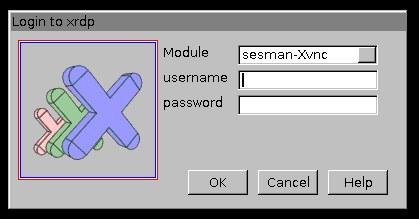
- Use your CIN login and password ( Create an account for the CIN Server )
- Now you're logged into a Debian system, from here you open a terminal window
- Connect over the terminal to the CIN Cluster with:
- Connect to a node with (for example cn47):
- ssh born1 -X
- Now you can start Matlab with command:
- start Matlab R2016a with this command "/usr/local/MATLAB/R2016a/bin/matlab &"
- start Matlab R2016b with this command "/usr/local/MATLAB/R2016b/bin/matlab &"
- start Matlab R2017b with this command "/usr/local/MATLAB/R2017b/bin/matlab &"
- start Matlab R2018b with this command "/usr/local/MATLAB/R2018b/bin/matlab &"
- start Matlab R2019b with this command "/usr/local/MATLAB/R2019b/bin/matlab &"
- start Matlab R2020b with this command "/usr/local/MATLAB/R2020b/bin/matlab &"
- wait a moment and Matlab will start!
You can close your Remote Desktop session and can reconnect later to the same session.
X-terminal forwarding (using Matlab GUI)
For Windows/MAC user
Installing Putty and Xming Tutorial
X2go - Client
For Windows/MAC user
coming soon
Docker
coming soon
For Linux User
start by step 3 in the Windows manual!
After you start your Matlab calculation, you can close remote desktop and login to a later time. Your Matlab calculation runs without remote desktop connection!
Passwordless SSH connection
For passwordless ssh connection between headnode and compute nodes type in on hn1:
$ ssh-keygen
You get following output and always press return without any changes:
Generating public/private rsa key pair. Enter file in which to save the key (/home/<user>/.ssh/id_rsa): Enter passphrase (empty for no passphrase): Enter same passphrase again: Your identification has been saved in /home/<user>/.ssh/id_rsa. Your public key has been saved in /home/<user>/.ssh/id_rsa.pub. The key fingerprint is: xx:xx..xx:xx <user>@hn1.medizin.uni-tuebingen.de The key's randomart image is: +--[ RSA 2048]----+ | . | | . o | | . . + o | | + . . o = | | . E S = + = .| | . . + = = o | | o + . | | . o | | . | +-----------------+
Now type in the following for the compute node you want to exchange your password
$ ssh-copy-id cnxx <user>@cnxx's password:
And type in your password for the last time. After you press return you will never be asked again for the password if you connect from the headnode to this compute node.
Your homedirectory is identical on every node, so this keychange allows you to switch passwordless to any node of the cluster
SSH Key Failure
If ssh keys are changed (could happen after updates etc.) and you can't login to a compute node anymore, you will get this message:
@@@@@@@@@@@@@@@@@@@@@@@@@@@@@@@@@@@@@@@@@@@@@@@@@@@@@@@@@@@ @ WARNING: REMOTE HOST IDENTIFICATION HAS CHANGED! @ @@@@@@@@@@@@@@@@@@@@@@@@@@@@@@@@@@@@@@@@@@@@@@@@@@@@@@@@@@@ IT IS POSSIBLE THAT SOMEONE IS DOING SOMETHING NASTY! Someone could be eavesdropping on you right now (man-in-the-middle attack)! It is also possible that a host key has just been changed. The fingerprint for the RSA key sent by the remote host is ... Please contact your system administrator. Add correct host key in /gpfs01/xx/.ssh/known_hosts to get rid of this message. Offending RSA key in /gpfs01/../.ssh/known_hosts:xx RSA host key for cnXX has changed and you have requested strict checking. Host key verification failed.
You can easily solve this problem with simply removing the old key from your known_hosts. Just use following command with the affected compute node name:
ssh-keygen -R bornXX (eg. born1)
After that you should be able to login to the node again without password and failure message.
Parallel Computing
Introduction: http://www.ch.cam.ac.uk/computing/maui-and-torque-introduction
Toolbox: https://github.com/fieldtrip/fieldtrip/tree/master/qsub
Manual: http://www.fieldtriptoolbox.org/faq/how_to_get_started_with_distributed_computing_using_qsub
How to access the matlab server (Johnlennon) (alteHNO)
VPN
VPN Client to access to the FIN/CIN building from outside (server/cluster/RemoteDesktop)
VPN Client to access to the Silcherstrasse (alteHNO) from outside (server/cluster/RemoteDesktop)
Requests
Please fill out the request ( download request):
- Name - Birthday - Phone - Address - your signature!
and send it to (the original):
Fabian Weber Institut für Medizinische Psychologie Otfried-Müller-Strasse 25 72076 Tübingen
Extend E-mail address
If your email account expires. Forward the email from the ZDV to support-mp[at]medizin.uni-tuebingen.de.
We will then apply for a one-year extension.
Server Account - CIN Server
Create a User Account
first you have to create an account. Visit this site and feel of the request.
https://cin-11.medizin.uni-tuebingen.de:62443/uarequest/
Your group is AG Born. A few days later you get an email with your account infos!
Change Password and edit user information
If you want to change your password, follow this link:
https://cin-ldap/lam/templates/selfService/selfServiceSP.php?scope=user&name=default&page=passwordSelfReset
Server Account - MEDPSYCH Server
Create a User Account
You need an account to use a computer/access to server/VPN
First you have to create an account. Visit this site and feel of the request.
http://mp-web-form/user_request/
Forgot your password, account expired, etc
Send an e-mail with your problem to support-mp[at]medizin.uni-tuebingen.de:
General FAQs
Homepage entry under staff
How can I post "Thesis & Jobs" on the homepage
E-Mail request for a uni-tuebingen.de address
Mailing list
Install certificate to use Outlook with the university e-mail
Extension ZDV login and e-mail account
Sleep labs schedule
Actiwatches schedule
Where can I print a poster?
How do I use the poster printer in the Silcherstrasse
CampusSoftware-Portal
How use Software at Home
Software outside the CampusPortal
Install Software
How I backup my personal documents?
Server Backup Strategy
FTP Server
[FIN] FAQs for the FIN/CIN Building
User account CIN server (FIN)
VPN for access to the CIN network from outside network/file server/cluster/RemoteDesktop (FIN)
How get Internet/Network with my notebook (FIN)
Wireless Local Area Network - eduroam (FIN)
Add Printers to your Notebook in the CIN building (FIN)
How I use the CIN server directories - born_group/born_study/etc. (FIN)
How do I backup my experminet in the sleep labs (FIN)
How to access the CIN file server (FIN)
How to access the CIN Cluster (FIN)
Access from CIN to the MEDPSYCH file server (group and study in Silcherstr) (FIN)