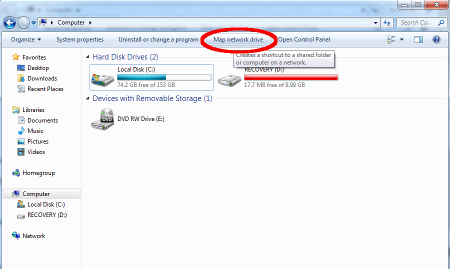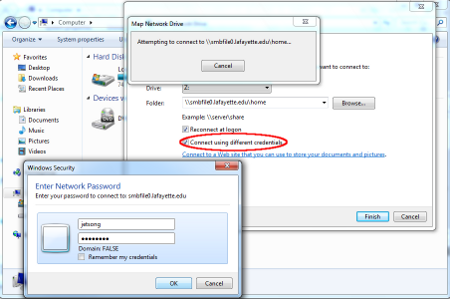File Server: Difference between revisions
No edit summary |
No edit summary |
||
| Line 1: | Line 1: | ||
== How | == How use the CIN file server == | ||
=== User account CIN server (FIN) === | |||
{{:user account CIN server (FIN)}} | {{:user account CIN server (FIN)}} | ||
=== How to access the CIN file server (FIN) === | |||
{{:How to access the CIN file server (FIN)}} | |||
<br /><br /> | <br /><br /> | ||
== How | == How use the MEDPSYCH file server == | ||
{{:How | === User account MEDPSYCH server (alteHNO) === | ||
{{:user account MEDPSYCH server (alteHNO)}} | |||
=== How to access the MEDPSYCH file server (alteHNO) === | |||
{{:How to access the MEDPSYCH file server (alteHNO)}} | |||
Revision as of 14:34, 19 November 2015
How use the CIN file server
User account CIN server (FIN)
Create a User Account
first you have to create an account. Visit this site and feel of the request.
https://cin-11.medizin.uni-tuebingen.de:62443/uarequest/
Your group is AG Born. A few days later you get an email with your account infos!
Change Password and edit user information
If you want to change your password, follow this link:
https://cin-ldap/lam/templates/selfService/selfServiceSP.php?scope=user&name=default&page=passwordSelfReset
How to access the CIN file server (FIN)
General GPFS Storage info
| IP | 172.25.250.112 |
|---|---|
| OS | UNIX |
| Network | 10 Gbit/s |
| Hostname | cin-storage |
| Storage | 65 TB |
First step, you need a account from the CIN.
Please follow this link:
Windows connect to a file server (CIN)
- Click the Start button "Windows Start menu" and select Computer.
- Click Map a network drive on the top toolbar
- Enter the share name chosen in the previous section of the document; e.g.
- \\cin-storage\born_study or \\172.25.250.112\born_study
- \\cin-storage\born_group or \\172.25.250.112\born_group
- \\cin-storage\born_animal or \\172.25.250.112\born_animal
- \\cin-storage\"username" or \\172.25.250.112\"username" (this is for your personal backup)
- Check the box for Connect using different credentials.
- Click Finish.
- A window will pop up asking you to input your credentials. Input your CIN\Username and password into the appropriate fields, then click OK.
for example: Username: CIN\fgriebe Password: mustermann
MAC/Linux connect to a file server over samba
Access to cin-storage (if name resolution isn't working use IP instead):
Samba Access(MAC): smb://cin-storage (smb://172.25.250.112)
Samba Access(Linux): //cin-storage (//172.25.250.112)
How use the MEDPSYCH file server
User account MEDPSYCH server (alteHNO)
Create a User Account
You need an account to use a computer/access to server/VPN
First you have to create an account. Visit this site and feel of the request.
http://mp-web-form/user_request/
Forgot your password, account expired, etc
Send an e-mail with your problem to support-mp[at]medizin.uni-tuebingen.de:
How to access the MEDPSYCH file server (alteHNO)
General MP-storage info
| IP | 172.16.160.12 |
|---|---|
| OS | Windows Server 2016 Datacenter |
| Network | 4 Gbit/s |
| Hostname | MP-storage.medpsych.uni-tuebingen.de |
| CPU | 2x Intel® Xeon® Processor E5530 @ 2,40GHz |
| RAM | 60 GB |
| Storage | 60 TB |
First step, you need a MEDPSYCH account.
Please follow this link:
User account MEDPSYCH server (alteHNO)
Windows connect to a file server (MP-storage)
- Click the Start button "Windows Start menu" and select Computer.
- Click Map a network drive on the top toolbar
- Enter the share name chosen in the previous section of the document; e.g.
- \\MP-storage\group or \\172.16.160.12\group
- \\MP-storage\study or \\172.16.160.12\study
- \\MP-storage\user$\"username" or \\172.16.160.12\user$\"username"
- Check the box for Connect using different credentials.
- Click Finish.
- A window will pop up asking you to input your credentials. Input your MEDPSYCH\Username and password into the appropriate fields, then click OK.
for example: Username: MEDPSYCH\mustermann Password: musttermann
MAC/Linux connect to a file server over samba (MP-storage)
Access to MP-storage (if name resolution isn't working use IP instead):
Samba Access(MAC): smb://MP-storage
Samba Access(Linux): //MP-storage