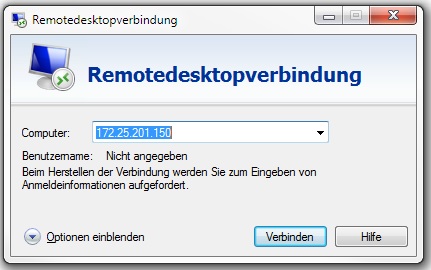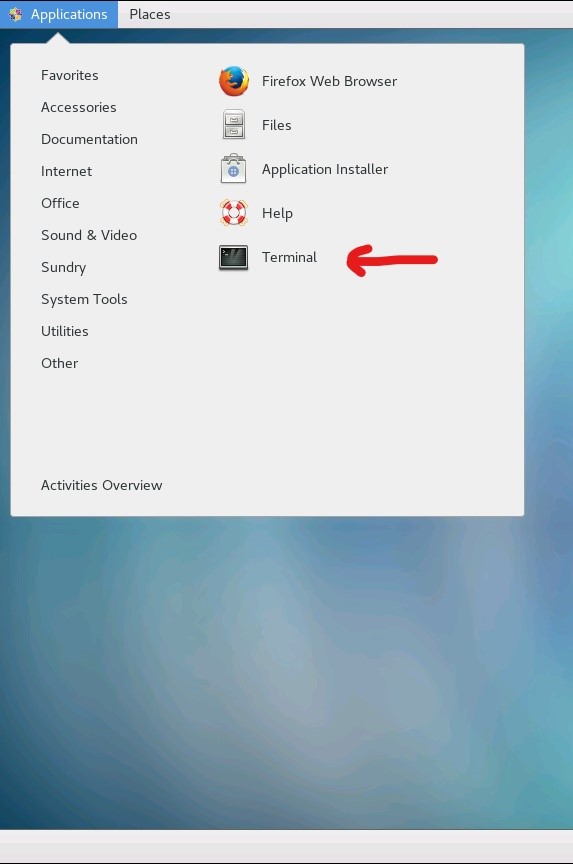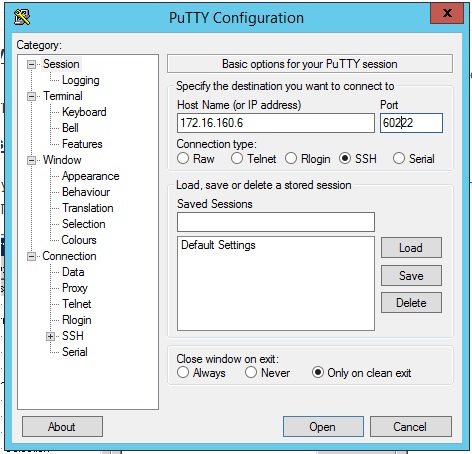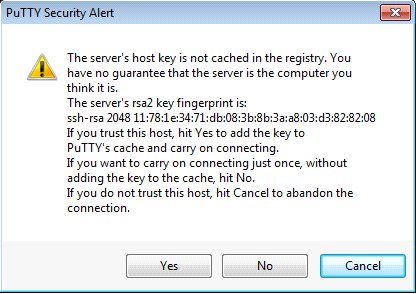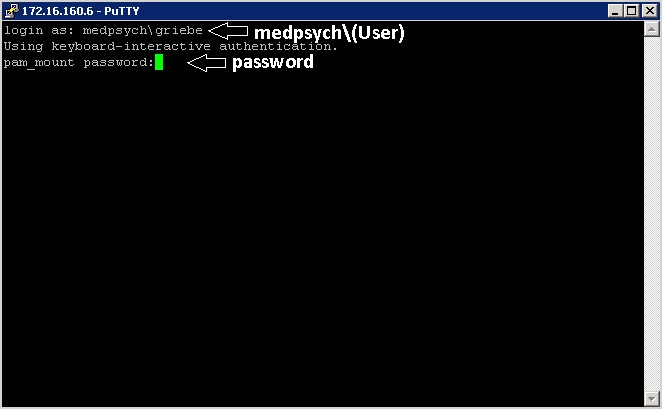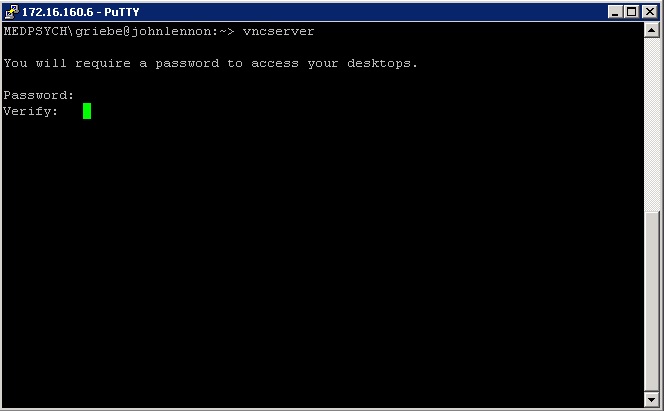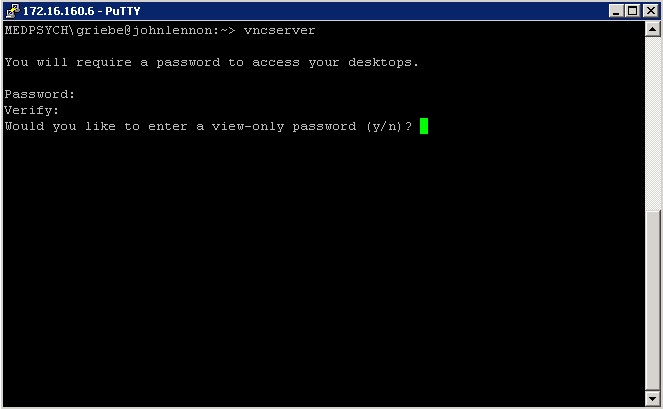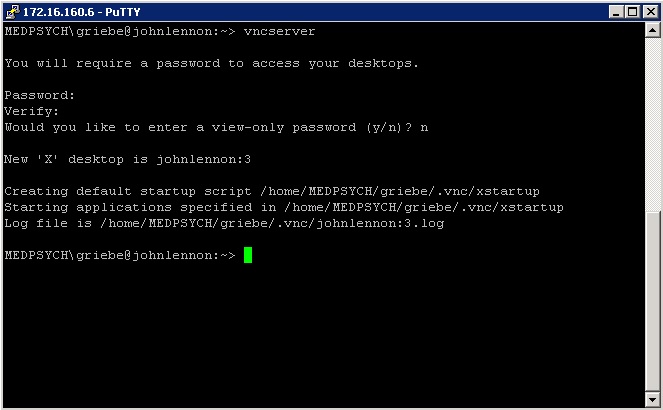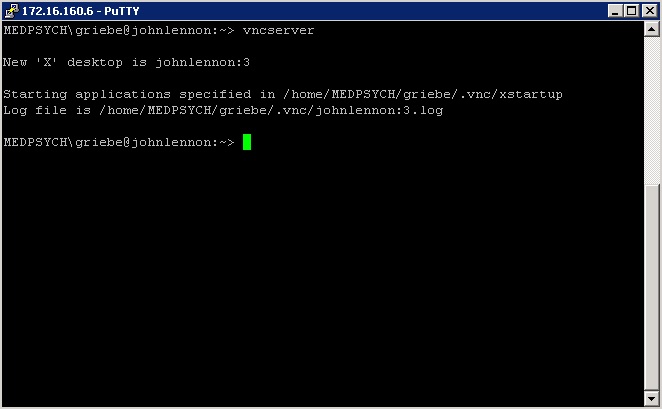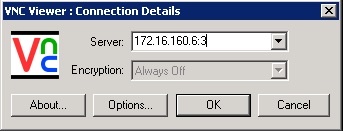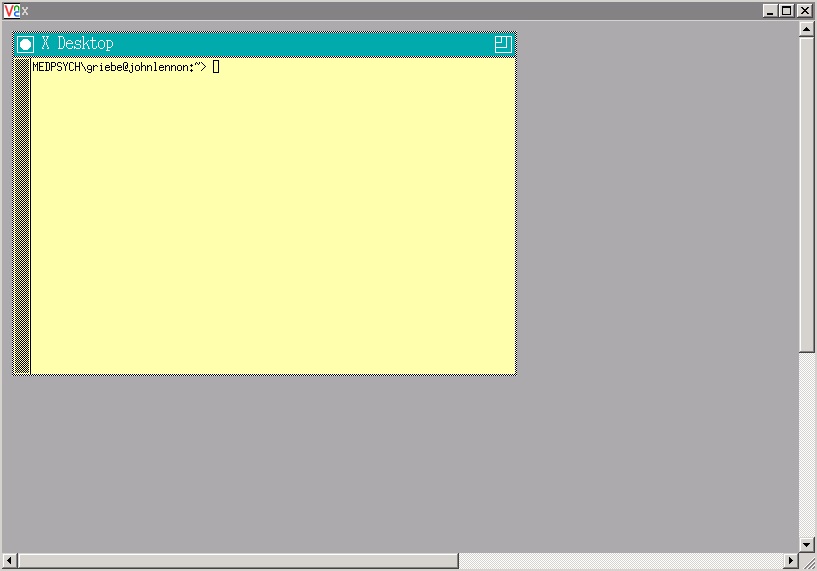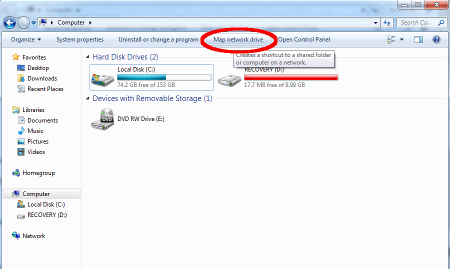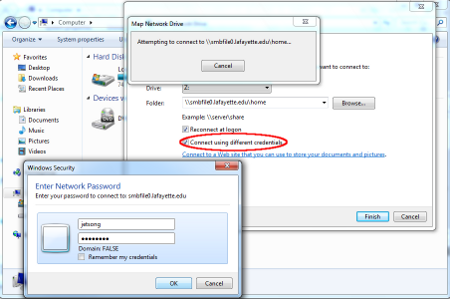Cluster (CIN): Difference between revisions
(Created page with "{{:How I connect to the CIN file server (FIN)}}") |
No edit summary |
||
| Line 1: | Line 1: | ||
{{:How | == How to access the CIN Cluster (FIN) == | ||
{{:How to access the CIN Cluster (FIN)}} | |||
== How to access the matlab server (Johnlennon) (alteHNO) == | |||
{{:How to access the matlab server (Johnlennon) (alteHNO)}} | |||
Revision as of 14:49, 19 November 2015
How to access the CIN Cluster (FIN)
Cluster Hardware/Software
more Information here
current use of the node:
| born1 | free for all |
|---|---|
| born2 | free for all |
| born3 | free for all |
| born4 | free for all |
| born5 | free for all |
| born6 | free for all |
| born7 | free for all |
| born8 | free for all |
| born9 | free for all |
| born10 | free for all |
| born11 | free for all |
| born12 | free for all |
With the command "who" you can see who just used the node.
With the command "htop" you can see how high the usage on the Node.
The clusters are there for everyone!
It should not use someone all nodes alone!
At problems send an e-mail to
support-mp[at]medizin.uni-tuebingen.de
Remote Desktop
For Windows/MAC user
- open remote desktop
- Now ask xrdp after your access data
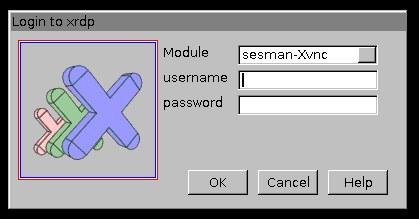
- Use your CIN login and password ( Create an account for the CIN Server )
- Now you're logged into a Debian system, from here you open a terminal window
- Connect over the terminal to the CIN Cluster with:
- Connect to a node with (for example cn47):
- ssh born1 -X
- Now you can start Matlab with command:
- start Matlab R2016a with this command "/usr/local/MATLAB/R2016a/bin/matlab &"
- start Matlab R2016b with this command "/usr/local/MATLAB/R2016b/bin/matlab &"
- start Matlab R2017b with this command "/usr/local/MATLAB/R2017b/bin/matlab &"
- start Matlab R2018b with this command "/usr/local/MATLAB/R2018b/bin/matlab &"
- start Matlab R2019b with this command "/usr/local/MATLAB/R2019b/bin/matlab &"
- start Matlab R2020b with this command "/usr/local/MATLAB/R2020b/bin/matlab &"
- wait a moment and Matlab will start!
You can close your Remote Desktop session and can reconnect later to the same session.
X-terminal forwarding (using Matlab GUI)
For Windows/MAC user
Installing Putty and Xming Tutorial
X2go - Client
For Windows/MAC user
coming soon
Docker
coming soon
For Linux User
start by step 3 in the Windows manual!
After you start your Matlab calculation, you can close remote desktop and login to a later time. Your Matlab calculation runs without remote desktop connection!
Passwordless SSH connection
For passwordless ssh connection between headnode and compute nodes type in on hn1:
$ ssh-keygen
You get following output and always press return without any changes:
Generating public/private rsa key pair. Enter file in which to save the key (/home/<user>/.ssh/id_rsa): Enter passphrase (empty for no passphrase): Enter same passphrase again: Your identification has been saved in /home/<user>/.ssh/id_rsa. Your public key has been saved in /home/<user>/.ssh/id_rsa.pub. The key fingerprint is: xx:xx..xx:xx <user>@hn1.medizin.uni-tuebingen.de The key's randomart image is: +--[ RSA 2048]----+ | . | | . o | | . . + o | | + . . o = | | . E S = + = .| | . . + = = o | | o + . | | . o | | . | +-----------------+
Now type in the following for the compute node you want to exchange your password
$ ssh-copy-id cnxx <user>@cnxx's password:
And type in your password for the last time. After you press return you will never be asked again for the password if you connect from the headnode to this compute node.
Your homedirectory is identical on every node, so this keychange allows you to switch passwordless to any node of the cluster
SSH Key Failure
If ssh keys are changed (could happen after updates etc.) and you can't login to a compute node anymore, you will get this message:
@@@@@@@@@@@@@@@@@@@@@@@@@@@@@@@@@@@@@@@@@@@@@@@@@@@@@@@@@@@ @ WARNING: REMOTE HOST IDENTIFICATION HAS CHANGED! @ @@@@@@@@@@@@@@@@@@@@@@@@@@@@@@@@@@@@@@@@@@@@@@@@@@@@@@@@@@@ IT IS POSSIBLE THAT SOMEONE IS DOING SOMETHING NASTY! Someone could be eavesdropping on you right now (man-in-the-middle attack)! It is also possible that a host key has just been changed. The fingerprint for the RSA key sent by the remote host is ... Please contact your system administrator. Add correct host key in /gpfs01/xx/.ssh/known_hosts to get rid of this message. Offending RSA key in /gpfs01/../.ssh/known_hosts:xx RSA host key for cnXX has changed and you have requested strict checking. Host key verification failed.
You can easily solve this problem with simply removing the old key from your known_hosts. Just use following command with the affected compute node name:
ssh-keygen -R bornXX (eg. born1)
After that you should be able to login to the node again without password and failure message.
Parallel Computing
Introduction: http://www.ch.cam.ac.uk/computing/maui-and-torque-introduction
Toolbox: https://github.com/fieldtrip/fieldtrip/tree/master/qsub
Manual: http://www.fieldtriptoolbox.org/faq/how_to_get_started_with_distributed_computing_using_qsub
How to access the matlab server (Johnlennon) (alteHNO)
Work via VNC with Matlab about Johnlennon
advantage: You can start a calculation, turn off your computer and later start the VNC session and MatLab has further calculations. It is good for long calculations.
disadvantage: The handling of MatLab is not so comfortable
First time users
the first step is you need to create a VNC Sesseion. For this you need the program PuTTY ( direkt Download or website ).
- Start PuTTY
use the following option:
| Host Name (or IP address) | Johnlennon (172.16.160.6) |
|---|---|
| Port | 60222 |
| Connection type | SSH |
- Click "Open" to connect:
- The first time you try to connect, you will get this message. Simply hit "Yes" to continue.
- This opens the console and asks for user data.
- After we enter the access, we start a VNC session with command "vncserver" and confirm with "enter".
- You must now create a password for the VNC session. This password is created only once and is valid for all VNC session. Password Please Note!
- After you enter the password twice comes, the following question "Would you like to enter a view-only password (y / n)?" you answered with "n" and confirm with "enter"
- It is now created a display number. Please note!
- Close console with the command "exit" and confirm with enter.
How do I create a new VNC session after server failure or restart?
- Start PuTTY
use the following option:
| Host Name (or IP address) | Johnlennon (172.16.160.6) |
|---|---|
| Port | 60222 |
| Connection type | SSH |
- This opens the console and asks for user data.
- After we enter the access, we start a VNC session with command "vncserver" and confirm with "enter".
- It is now created a display number. Please note!
- Close console with the command "exit" and confirm with enter.
Starting VNC
- Start VNC Viewer (VNC download or TightVNC donwload)
- Add the IP Address of Johnlennon and your display number.
- For explame:
- 172.16.160.6:[your display number]
- VNC asks for your password.
- The VNC session is now started.
- You start MatLab with the command "matlab"
If you have start your Matlab computation, you can close VNC and you can later reconnect with VNC to your Matlab computation! Your Matlab computation running even if VNC is closed
VNC commands
- Finding your current VNC session numbers
- On the command line (which you can access with e.g. putty as described above) enter
ps aux | grep vnc | grep YOURUSERNAME
- The information of interest to you is the number in the first line after Xvnc :.
- Killing a VNC session
vncserver -kill :xx
- with xx being your vnc session number which you can nd out as described in the previous section.
- Resetting the VNC password
- If you want to change your VNC password type
vncpasswd
- on the command line and type in your new password twice.
- If you do not remember your old password kill your current vncserver session and delete the le .vnc/passwd in your home directory.
How do I get my data on the server (JohnLennon)?
Access to Johnlennon (if name resolution isn't working use IP instead):
| Samba Access(Windows) | Samba Access(MAC) |
|---|---|
| \\Johnlennon | smb://Johnlennon |
| \\172.16.160.6 | smb://172.16.160.6 |
Before you start to work with Matlab, you need to copy your data to the server!
On the server should only files you need currently to compute! We only have a limited disk space in the moment! Please move unneeded data on your local hard disk or on the file server (MP-storage)! This is no place for backups! The server will not backup!
You can connect to your personal folder on Johnlennon over Samba.
Connect to your personal folder on Johnlennon over Windows
- Click the Start button Windows Start menu and select Computer.
- Click Map a network drive on the top toolbar
- Enter the share name chosen in the previous section of the document; e.g. "\\Johnlennon\(username)" or "\\172.16.160.6\(username)".
- Check the box for Connect using different credentials.
- Click Finish.
- A window will pop up asking you to input your credentials. Input your Username and password into the appropriate fields, then click OK.