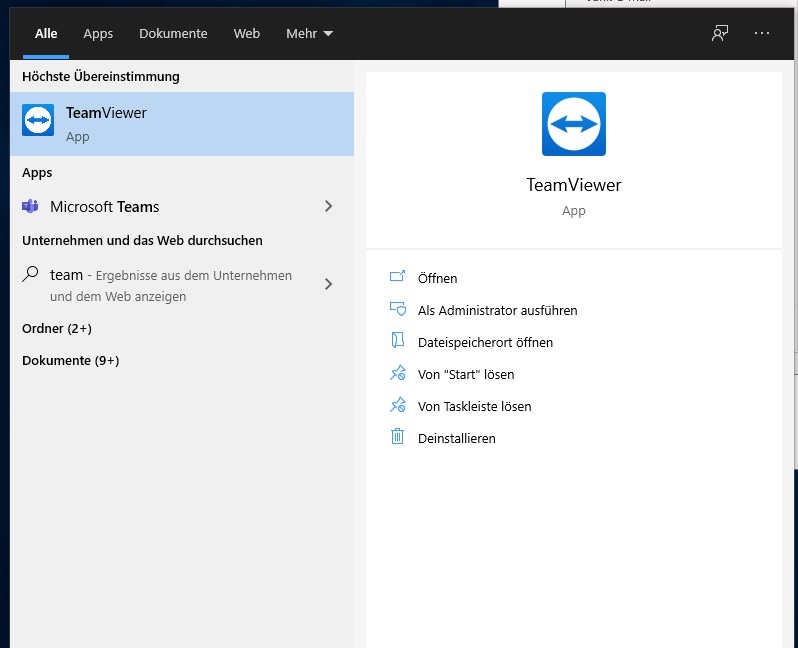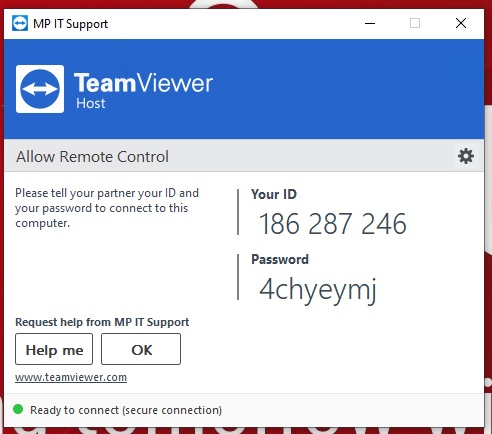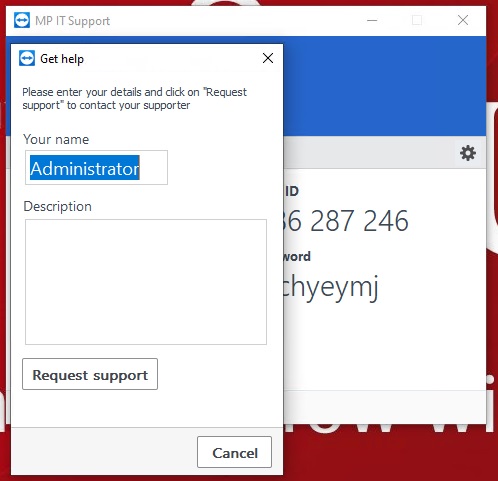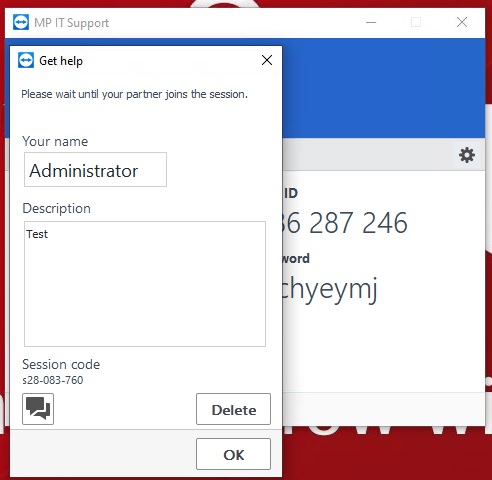IT-Support: Difference between revisions
Jump to navigation
Jump to search
No edit summary |
No edit summary |
||
| Line 1: | Line 1: | ||
Submit a live support request. | === Submit a live support request. === | ||
1. Start Teamviewer.<br> | 1. Start Teamviewer.<br> | ||
[[File:Teamviewer-request-1.jpg| | [[File:Teamviewer-request-1.jpg|thum]]<br> | ||
2. Press the "Help me" button <br> | 2. Press the "Help me" button <br> | ||
[[File:Teamviewer-request-2.jpg| | [[File:Teamviewer-request-2.jpg|thum]]<br> | ||
3. Write the problem in the description and press the "Request support" button <br> | 3. Write the problem in the description and press the "Request support" button <br> | ||
[[File:Teamviewer-request-3.jpg| | [[File:Teamviewer-request-3.jpg|thum]]<br> | ||
4. Now you could start a chat or simply press "OK" and wait for feedback. <br> | 4. Now you could start a chat or simply press "OK" and wait for feedback. <br> | ||
[[File:Teamviewer-request-4.jpg| | [[File:Teamviewer-request-4.jpg|thum]]<br> | ||
'''Then I will be logged into your computer as quickly as possible and remote support can start.''' | |||
Revision as of 11:46, 24 June 2021
Submit a live support request.
1. Start Teamviewer.
2. Press the "Help me" button
3. Write the problem in the description and press the "Request support" button
4. Now you could start a chat or simply press "OK" and wait for feedback.
Then I will be logged into your computer as quickly as possible and remote support can start.