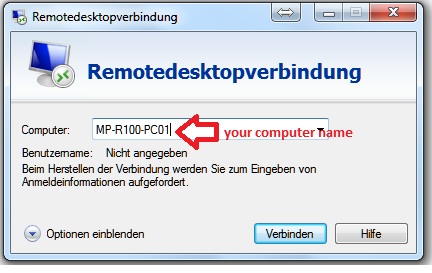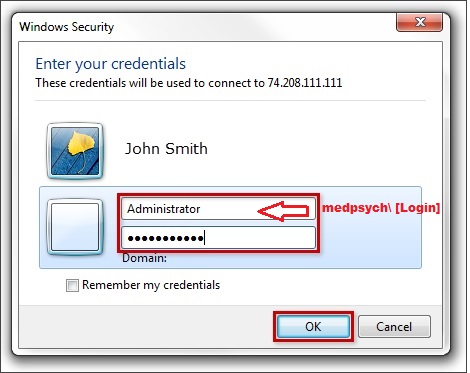VPN (CIN)
Windows OpenVPN Client
Choose the setups for your Windows
- for Windows 7/8/10 64bit -> windows-install-x64.exe
- for Windows 7/8/10 32bit -> windows-install-x86.exe
https://cin-118-245.medizin.uni-tuebingen.de:8080/index.php/s/h5xvw7H0SqYkn3t
Install the client with double click. After installation of the client, you can start your client and you will see the icon of your openvpn in the taskbar.
Please be sure you run the OpenVPN Client as Administrator !!! On Windows you can right click the OpenVPN-GUI Icon and select "Run as Administrator"
With a right-click on the openvpn-gui icon you can click on connect for connecting to the vpn server.
Linux Debian/Ubuntu OpenVPN Client
You need to download the configurations files (openvpn-config.zip) at the end of this tutorial for debian like Linux open a terminal and type:
apt-get update apt-get install openvpn openvpn --config /your/path/firewall-TCP-1194-config.ovpn --ca /your/path/firewall-TCP-1194-ca.crt*
Donwload the config files: https://cin-118-245.medizin.uni-tuebingen.de:8080/index.php/s/h5xvw7H0SqYkn3t
Mac OSX Tunnelblick Client
For downloading a Client for iOS/Mac you can use Tunnelblick:
https://code.google.com/p/tunnelblick/
Download the configuration files for Mac Tunnelblick (mac-config-files.visc.zip).
Please extract the configuration to your desktop and doubleclick the Viscosity.visc file.
How I connect to my computer
If you want access to your office computer via Remote Desktop, then we must activate it for you.
Send your computer name to support-mp@medizin.uni-tuebingen.de (you find your computer name on a red label)