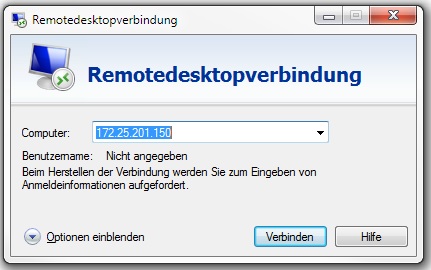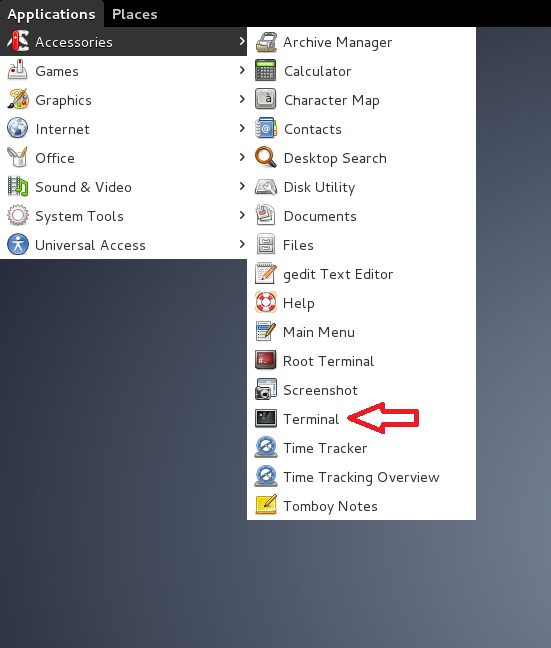How to access the CIN Cluster (FIN)
General cluster info
- Up to 8 groups are currently working on the cluster
- 65 compute nodes and 3 GPU nodes:
- each with 96GB RAM
- 2 * 6-core CPUs
- Matlab, FSL, Phyton, other calculations
- Job scheduling is under construction
current use of the node:
| cn47 | free for all |
|---|---|
| cn48 | free for all |
| cn49 | reserved - AG Ramos |
| cn61 | free for all |
| cn62 | free for all |
With the command "who" you can see who just used the node.
With the command "top" you can see how high the usage on the Node.
The clusters are there for everyone!
It should not use someone all nodes alone!
At problems send an e-mail to
support-mp[at]medizin.uni-tuebingen.de
Parallel Computing
http://www.ch.cam.ac.uk/computing/maui-and-torque-introduction
For Windows/MAC user
- open remote desktop
- Now ask xrdp after your access data
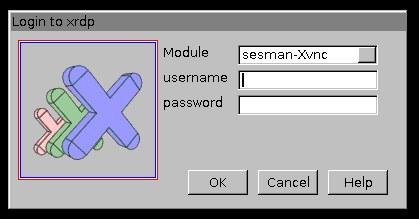
- Use your CIN login and password ( Create an account for the CIN Server )
- Now you're logged into a Debian system, from here you open a terminal window
- Connect over the terminal to the CIN Cluster with:
- Connect to a node with (for example cn47):
- ssh cn47 -X
- Now you can start Matlab with command:
- Matlab R2014a"/usr/local/MATLAB/R2014a/bin/matlab &"
- Matlab R2014b"/usr/local/MATLAB/R2014b/bin/matlab &"
- Matlab R2015a"/usr/local/MATLAB/R2015a/bin/matlab &"
- Matlab R2015b"/usr/local/MATLAB/R2015b/bin/matlab &"
- wait a moment and Matlab will start!
{{#if: Textinfobox|Textinfobox|How to access the CIN Cluster (FIN) }}
| {{#if:Max | Vorname [[:Template: | ]] Max }} | |
|---|---|---|
| {{#if:Mustermann | Nachname [[:Template: | ]] Mustermann }} | |
| {{#if:Musterstadt | Geburtsort [[:Template: | ]] Musterstadt }} | |
| {{#if:23.08.1987 | Geburtstag [[:Template: | ]] 23.08.1987 }} | |
For Linux User
start by step 3 in the Windows manual!
After you start your Matlab calculation, you can close remote desktop and login to a later time. Your Matlab calculation runs without remote desktop connection!